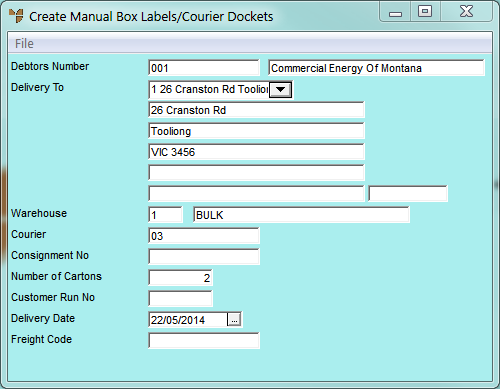
Use this option to print the courier dockets and box labels for shipments leaving your store. The layout of the dockets and labels can be defined using the Report Generator. Normally you would have the courier dockets loaded into one printer and the box labels loaded into another.
Micronet displays the Create Manual Box Labels/Courier Dockets screen.
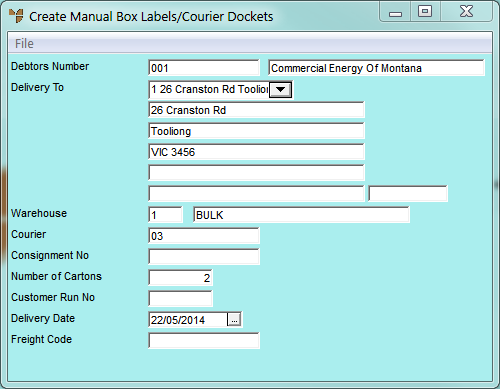
|
|
Field |
Value |
|---|---|---|
|
|
Debtors Number |
Enter the number of the debtor you want to print courier dockets or box labels for. You can also press Tab or Enter to select a debtor. |
|
|
Delivery To |
Micronet displays the debtor's default delivery address. If required, you can select a different address that has been setup for this debtor. |
|
|
Warehouse |
Micronet displays the default warehouse for the selected debtor. You can enter a different warehouse if required. |
|
|
Courier |
Enter or select the courier for the delivery. You can also press Tab or Enter to select a courier. |
|
|
Consignment No |
Enter the courier consignment number. If automatic consignment numbers are setup in the Courier master file (refer to "Adding a New Courier"), Micronet automatically assigns the next consignment number. |
|
|
Number of Cartons |
Enter the number of cartons in the shipment. |
|
|
Customer Run No |
Micronet displays the debtor's default run number for standing orders from the Debtors master file. |
|
|
Delivery Date |
Enter or select the delivery date. |
|
|
Freight Code |
Micronet displays the freight code for the customer's delivery address, which is used to calculate the freight on the delivery. You can also press Tab or Enter to select a freight code. |
Micronet displays a User Defined Questions screen.
Micronet displays the Select Output Device screen.
|
|
|
Reference For more details on these options, refer to "Selecting the Output for Inquiries and Reports". |
Micronet prints or displays the courier dockets and/or box labels.